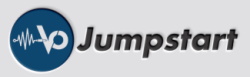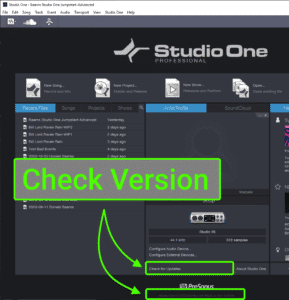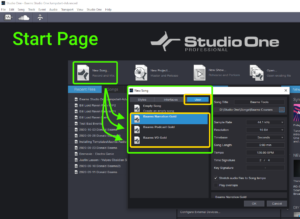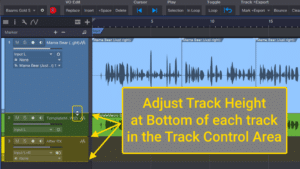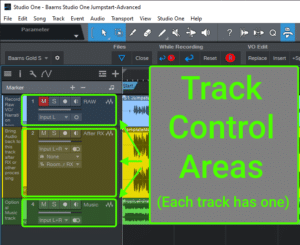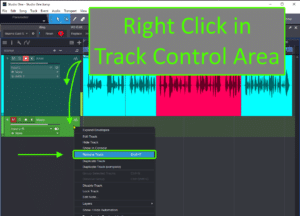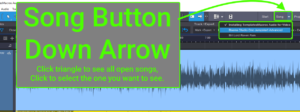2: Verifying Your Setup
New “.song” files represent an Audiobook chapter, VO file, Podcast episode, or other VO project.
4 steps. You should do this EVERY time you create a new project in S1:
- Select Your Template
- Name it “Book c01”, “ClientName ProjectName”, “P Episode01” or something similar. (Best Practice: “Be consistent!”)
- Verify Location (…). Each book, client, podcast should have its own master folder.
- Press OK.
Please trust me! Do NOT skip these steps when creating projects, chapters, VO, Podcasts or other files. Every file should be named in advance, BEFORE you start.
AutoSaves and other details ARE tracked by S1. It creates additional folders behind the scenes to manage the process. Having it named appropriately at the beginning is a WIN for YOU!
Each menu is specific to the area where you double-click.
Try it in the Track Control Area, on the Timeline, in your recorded audio, the Transport controls (and many other places).
S1 is full of context menus across the program, including the Mix Console, in each Effect, and at least a dozen other places.
IF you’re on a trackpad, “right-click” is usually “Ctrl/Cmd + tap”. IF that is not working on your trackpad, be sure to get a quality mouse (recommended) and/or find out what the gesture is for your pad. They all have a double-click; how it works varies across different machines/pads.
A high quality mouse pays you back in time savings.
Recommendation: Don’s favorite productivity mouse is the the Logitech MX Master 3. NOT a cheap mouse, but highly productive!
EVERYBODY should be familiar with using this keyboard shortcut!
This universal shortcut works in Studio One, RX, File Manager, Finder, eMail programs, Excel, Word, and about 400 other programs.
A HUGE time saver. “Mistakes” are part of learning, part of all audio production.
Undo (“Ctrl/Cmd+Z”) is a huge win for you.
Bonus: “Ctrl/Cmd + Shift + Z” is one undocumented “Redo” option in S1. It works across most other programs, but NOT all (“Ctrl/Cmd + Y” is “Redo” in nearly all programs).
You can have one Chapter, VO or Podcast open (each a “.song” file), or two, or more than twenty. (As many as you wish…)
Switching between them is easy. Click the down triangle next to the song button (top/right) and select among the open songs.
You can also copy audio from one file to another using “Copy/Paste”. Select audio on first file, copy it. Change songs (down triangle), Paste in another song.
Bonus: “Ctrl/Cmd+Tab” allows you to cycle through all open song files.